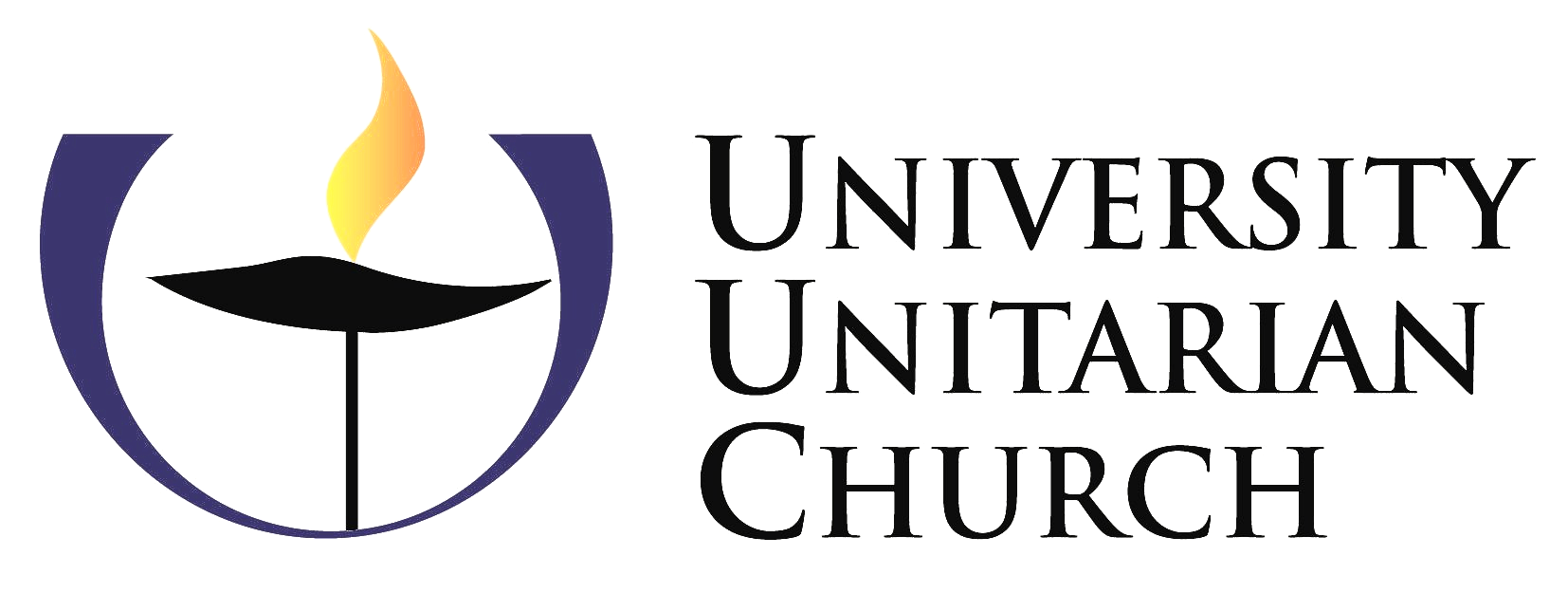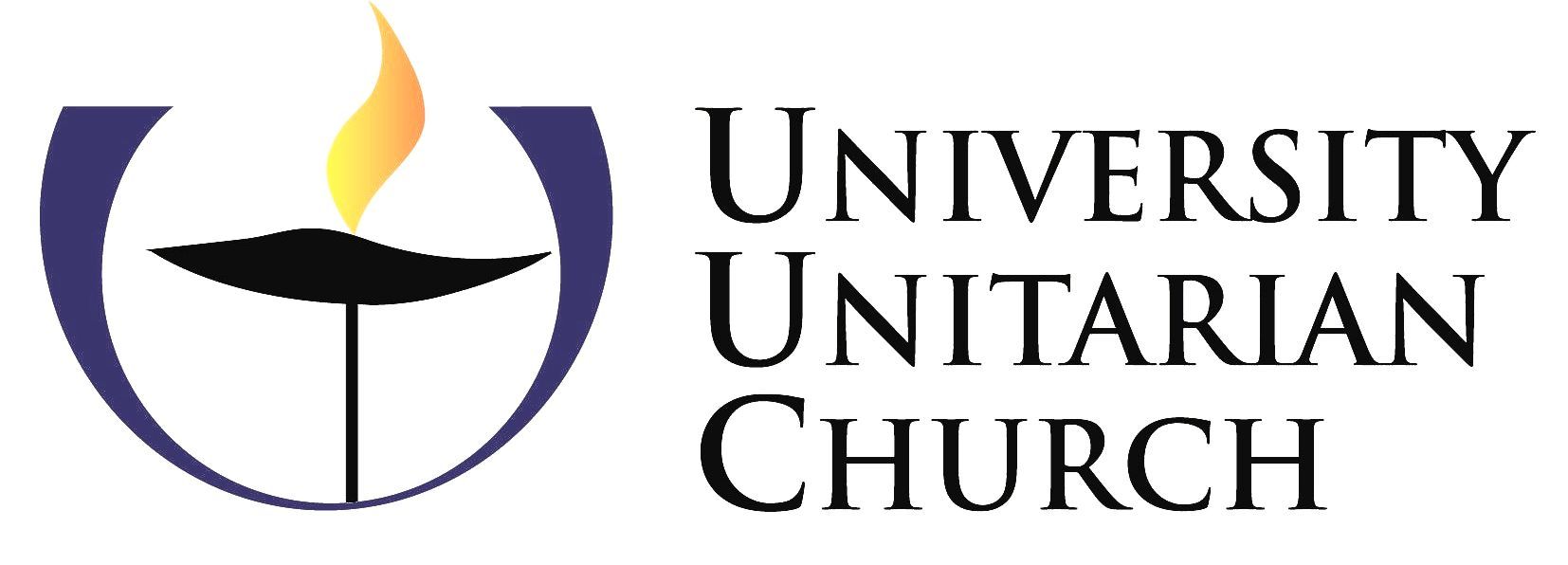How to Prepare a Slideshow
You can share a single slide or a presentation with University Unitarian church to be played in the Chapel or in the Social Hall. However, there are different requirements to play a slide show in each location. Here is what you need to know:
In the Chapel
The worship slides that we display in the Chapel are created and shown using Microsoft PowerPoint. If you use another slides program to create your slide show, like Google Slides, you will need to export the slide show into .pptx format. Here is how to do it in Google Slides:
List of Services
-
Step 1List Item 1
Open your presentation in Google Slides
-
Step 2List Item 2
Move your mouse to click on File on the top left of the screen.
-
Step 3List Item 3
Then move your mouse down the menu to Download. This should populate a submenu.
-
Step 4List Item 4
Choose to download the slide show as Microsoft PowerPoint (.pptx) and save it to your hard drive.
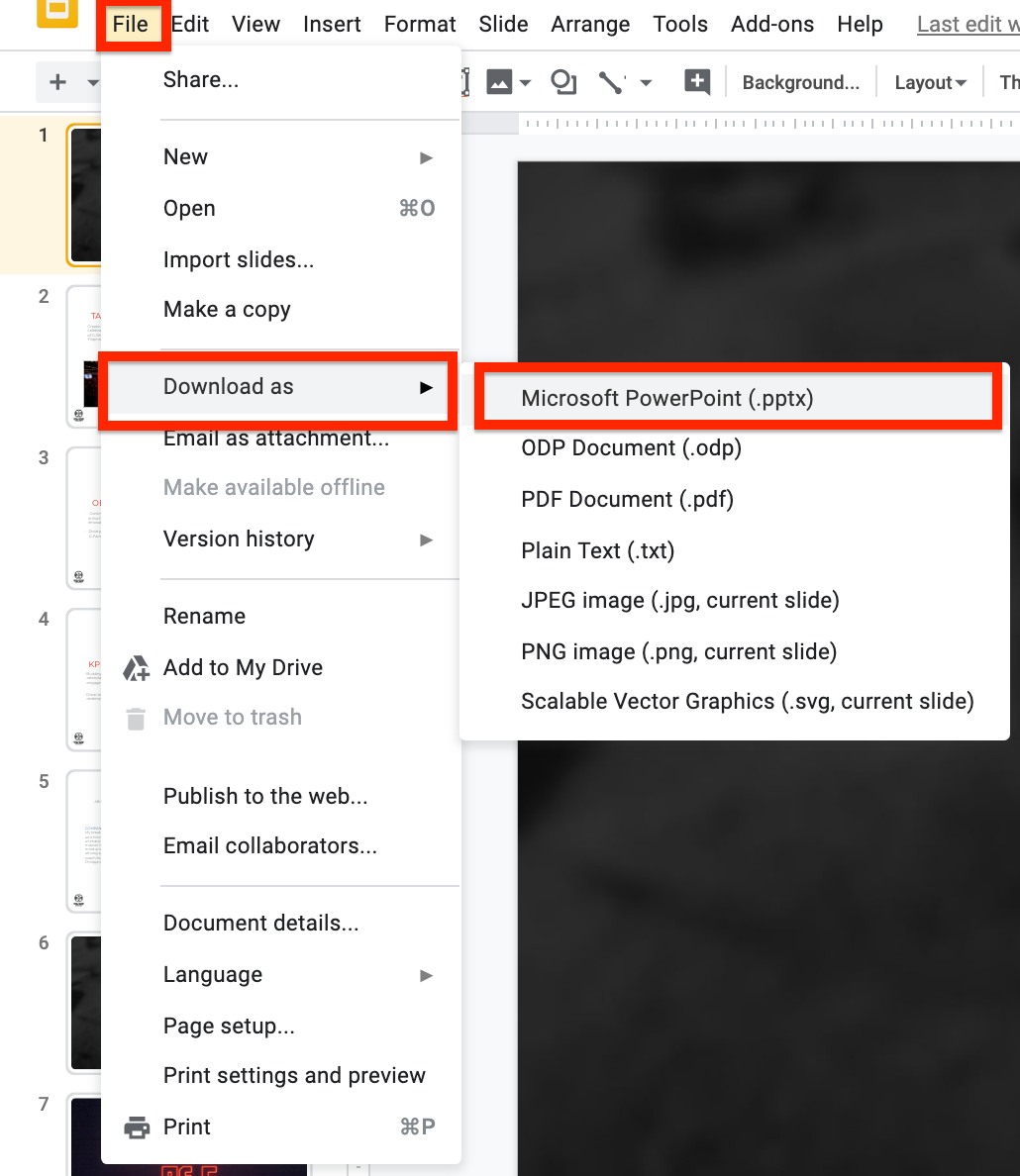
Once you have a slide show in Microsoft PowerPoint format, email it to Susan St. John or transfer it to a USB drive and bring it to the church office.
In the Social Hall
The televisions in the social hall are not designed to play slide shows. They are designed to show images - either tv or photographs. This means that we have to transform the slide show into images of each slide. Here is the process:
In Microsoft PowerPoint
List of Services
-
Step 1List Item 1
Open your presentation in Microsoft PowerPoint.
-
Step 2List Item 2
Select File in the upper left-hand corner.
-
Step 3List Item 3
Select "Save As". Because you have a saved version of this file, it should populate with the name of the presentation. If not, enter the name of the presentation and where you would like to save the new image version of the slides to.
-
Step 4List Item 4
Click on the box underneath the title of the presentation that says "PowerPoint Presentation (*.pptx)."
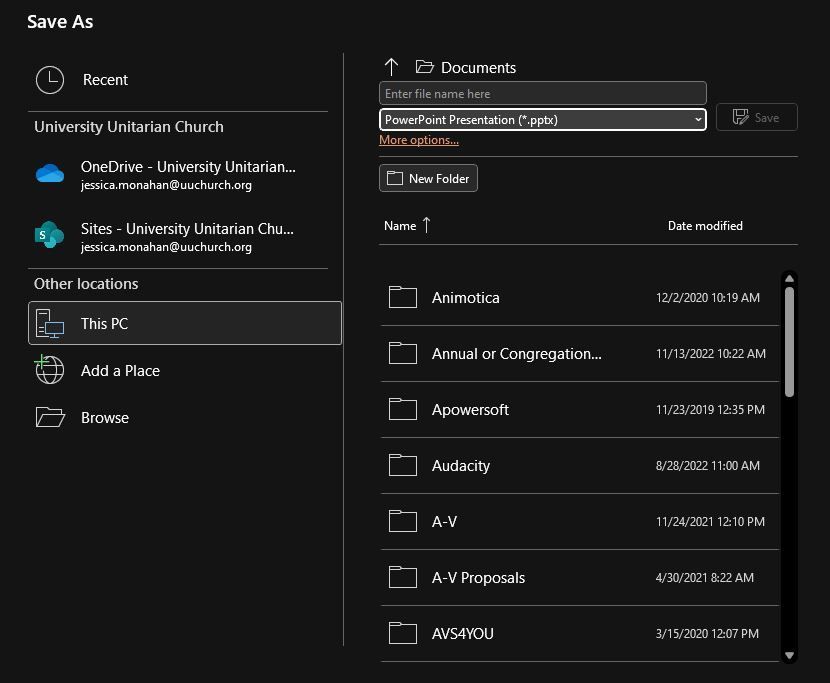
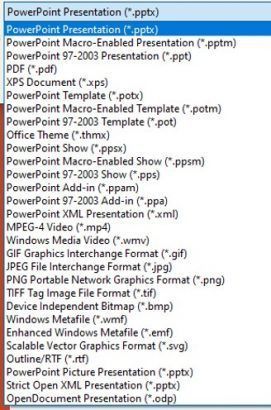
List of Services
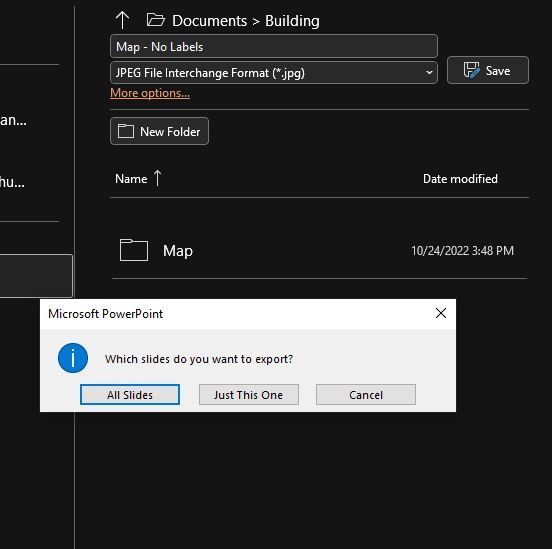
List of Services
-
Step 7List Item 1
Microsoft PowerPoint will inform you that "Each slide in your presentation has been saved as a separate file in the folder [computer speak for file location]." If you go to that location, which should be Documents by default, you will find a folder with the same name as your PowerPoint presentation.
-
Step 8List Item 2
Each slide will be numbered as Slide1. You will need to renumber Slides 1-9 as Slide01, Slide02, etc. Or Slide10 will be shown before Slide1.
-
Step 9List Item 3
Once the slides 1-9 have been renamed, save the folder of slide images onto a USB drive and bring it with you to the church on the Sunday you want to display them in the Social Hall.
In Google Slides
List of Services
-
Step 1List Item 1
Open your presentation in Google Slides.
-
Step 2List Item 2
Choose the first slide in the presentation and then press "File" in the upper left-hand corner.
-
Step 3
Scoll your mouse down the menu to "Download as" and a submenu will populate. Choose "JPEG image (.jpg, current slide)."
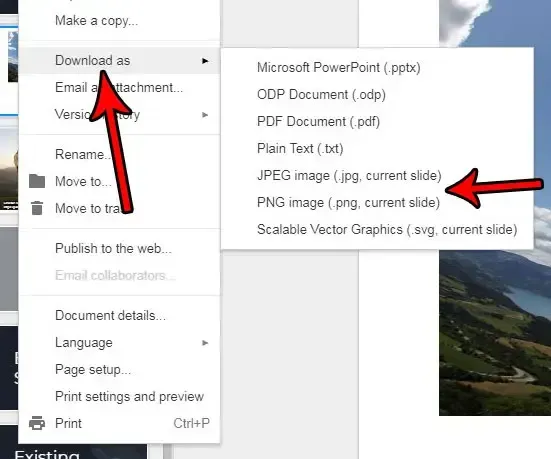
List of Services
-
Step 4List Item 1
Choose where you want the file saved (Documents is the default) and the name of the file: "Slide 01." Save the image of the slide.
You need to use the naming protocol "Slide 01, Slide 02" through the 9th slide instead of "Slide 1, Slide 2" when saving your slide images. If you do not do this, technology like televisions will play Slide 10 before Slide 1.
-
Step 5List Item 2
You will need to repeat these steps for each slide in your presentation as Google Slides does not have a method of saving slides in bulk.
-
Step 6
Save the images of your slides to a USB drive in a folder. Bring the USB drive with you to the church on Sunday.