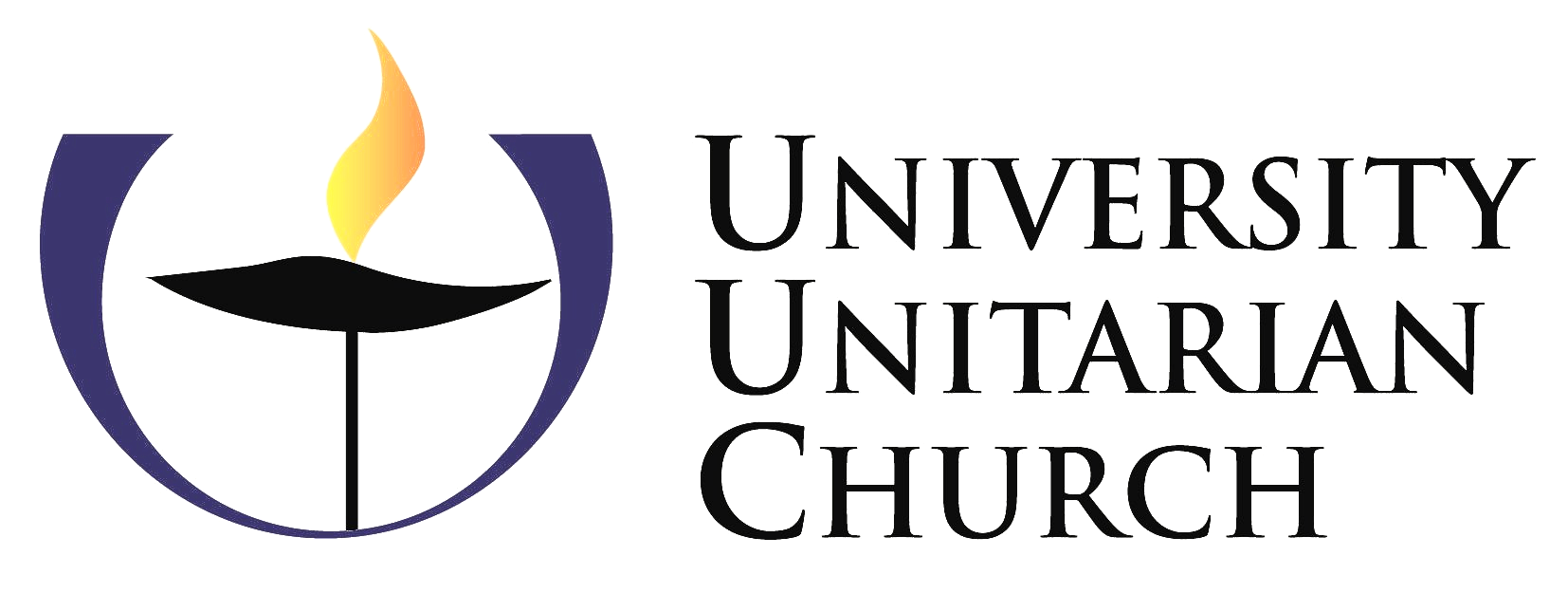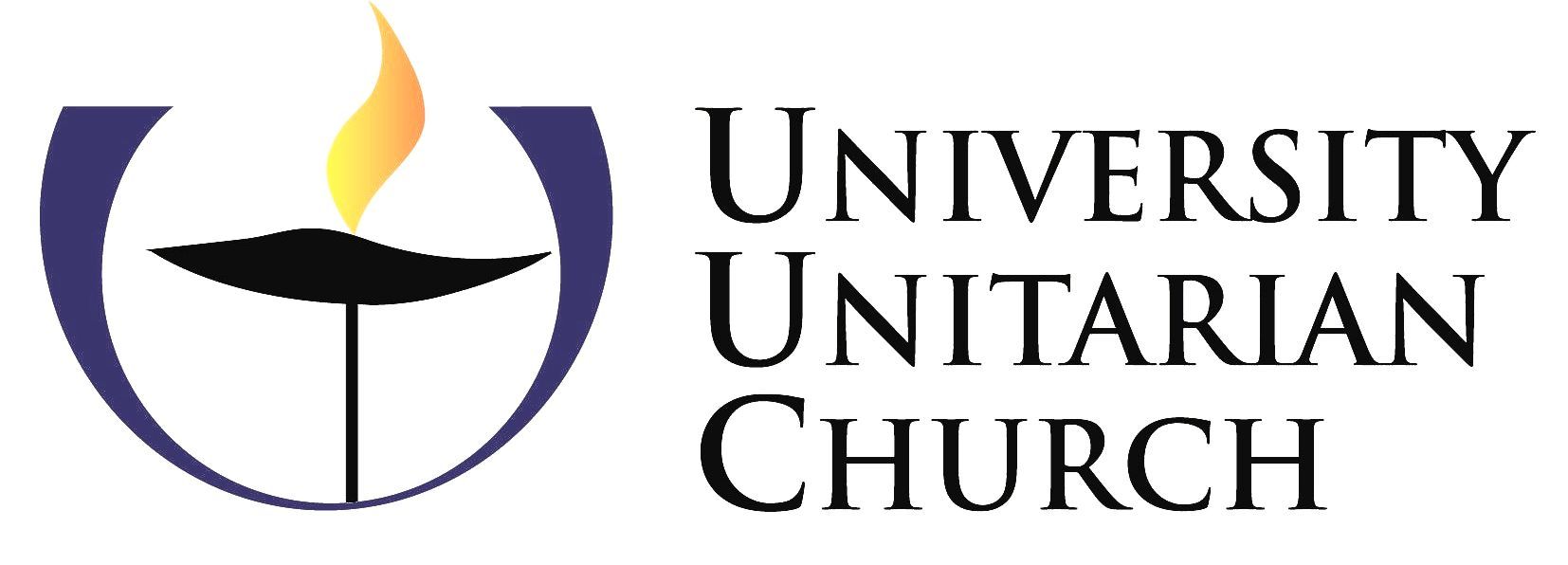Address: 6556 35th Ave NE Seattle, WA 98115
Service: Sundays at 9:30am and 11:15am in-person or online
Phone: 206-525-8400
How to Reserve a Room
for a UUC Meeting
UUC Group leaders and members can reserve rooms for their group to meet in without using the meetings@uuchurch.org email address (which is sunsetting in Spring 2024) and without speaking with staff in the office. They can go to the News & Events menu and then to the Room Reservations page.
Choose the right button.
When you arrive on the Room Reservations page, you will see two options: Renting Our Facility for room rentals by outside groups and individuals and Book A UUC Meeting for room reservations by UUC group members. You want to choose the button that says:
Room Request Form
Clicking on the Book A Group Meeting button will take you to the Room Request Form. This form will allow you to alert UUC staff to the details of your event and then they can approve the event and/or ask questions about it. The Room Request form is very detailed, but we are trying to get as much information as possible. This is what you can expect to see:
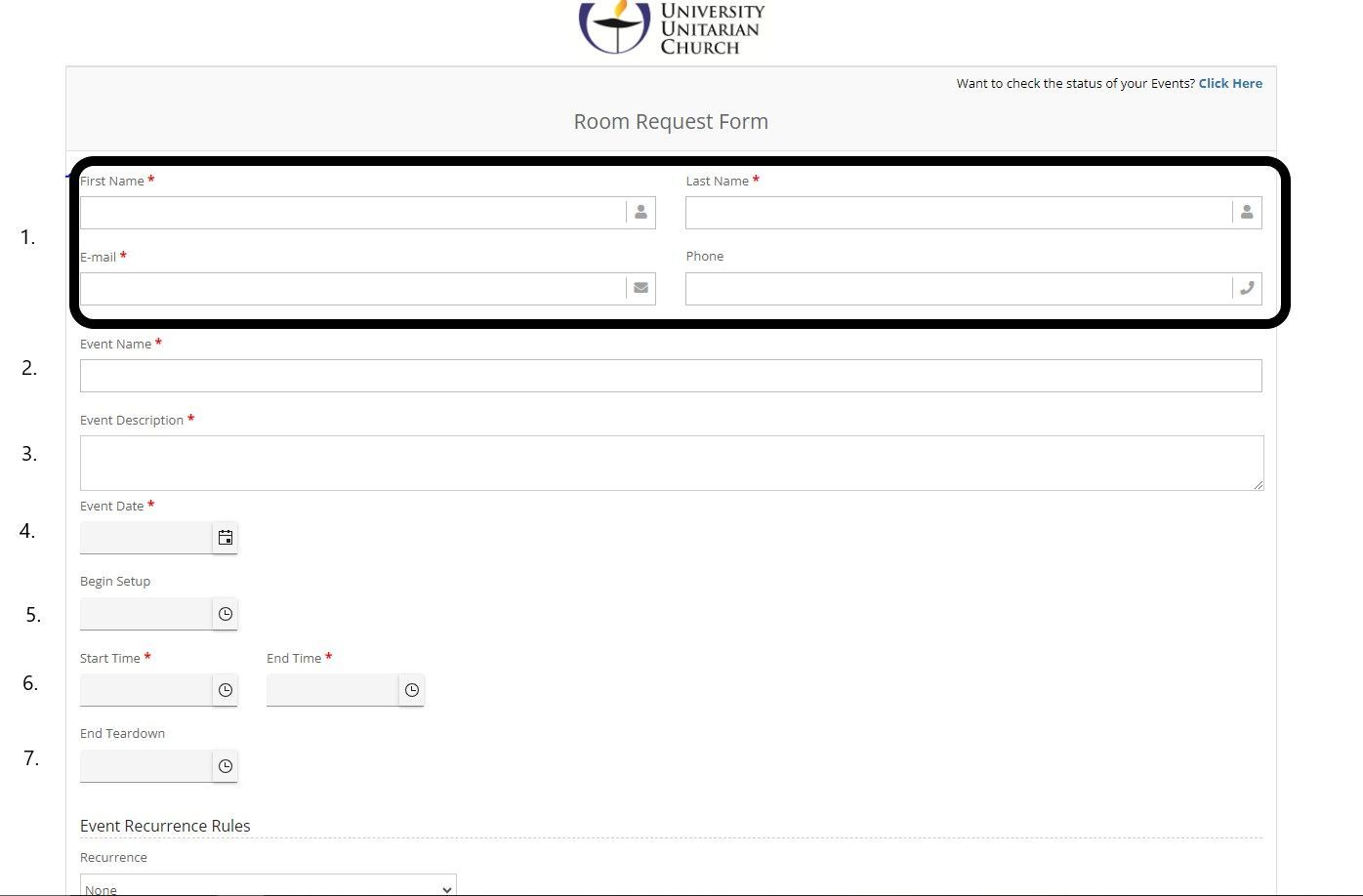
Top of the Form: There are eight distinct sections to the top of the Room Request Form:
1. Contact Information: This part of the form is where you fill in your contact information, so the staff can reach out to you if we have any questions about the event. If you are filling out this form on behalf of a group leader and you think they will know more details of the event than you, please use your group leader's contact information on the form.
2. Event Name: This should be the name of your group + Meeting, or the topic of the event or workshop.
3. Event Description: This is where you describe the content of your meeting or workshop. If this is a recurring event, please create a generic description rather than creating an individual description of each topic that will be covered, unless you have planned out the curricula for the series/year.
4. Event Date: Use the calendar drop down to choose the date of your event. If your event will take place over multiple dates or your group will meet multiple times, please just choose the first date your group will meet.
5. Begin Setup: If your meeting or workshop will require setup the day of your event beyond what can be covered by an Event Setup Plan, please put in a time in this box when you will arrive to begin this setup. If your meeting or event can be setup by a custodian, please leave this time blank.
6. Start/End Time: The time that your event starts should be the time that you are publicizing other people should arrive for your event and when the event will conclude.
NOTE: If your event has multiple dates, times and locations, please just enter one date and time in this section of the form. You can include additional details later on the form.
7. End Teardown: If your meeting or workshop will require setup the day of your event beyond what can be covered by an Event Setup Plan, please put in a time in this box when you think that you can complete cleaning up after your meeting or workshop.
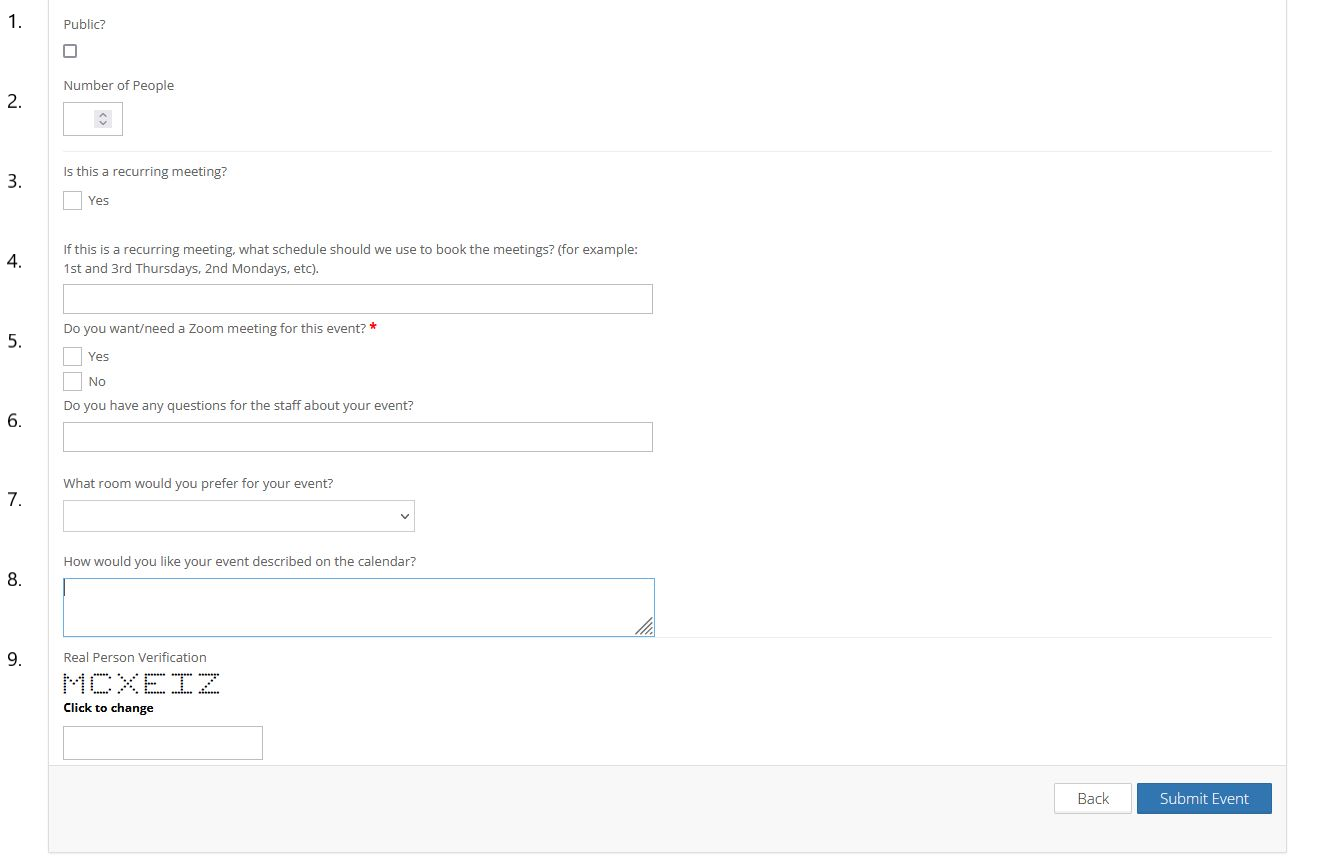
Bottom of the Form: There are eight distinct sections to the bottom of the Room Request Form:
1. Public: Is this a meeting or workshop that is open to the greater congregation? If yes, check this box. If not, leave this box blank.
2. Number of People: Fill in an estimation of the number of people that you expect to be attending. This doesn't have to be exact, but it gives us an idea of the size of room your meeting or workshop will require.
3. Is this a recurring meeting? Please check this box if your meeting will happen more than once. If your meeting is a one-time event, you may leave this and the next box blank.
4. Recurring Schedule: Use this box to explain the details of the schedule you would like your meetings to occur. If you are booking a one-time meeting, you may leave this blank.
5. Zoom: If you are planning to have your meeting be a Zoom-only meeting or if you are planning a dual-platform event, please check yes. Otherwise, check No.
6. Additional Information: If there is any additional information that you think staff should know about your event or if you have any questions for the staff, please use this box to convey it.
7. Room Preference: If you know what room you would prefer your event take place in, please indicate the room using the drop-down menu. If the room you would like is not available, we will schedule your event in the next compatible available room. If you do not know what room you would like for your event, please leave this blank.
8. Calendar Description: The description of your event is primarily for staff. This section of the form is how you would like your event described for the public on the calendar. These descriptions tend to be short - no more than one paragraph - and give all the information someone attending the event will need.
9. Verification: Please type what is depicted in the box to prove that you are a real person filling out the form and not a bot.
10. Submit Event: When you have completed this section of the form, click the blue Submit Event button.
Change My Event
If you need to make a change to your room request after you have submitted the event, you can do so using the same form.
- Go to the Room Request Form and click on the link in the upper-right-hand corner (See Image Below).
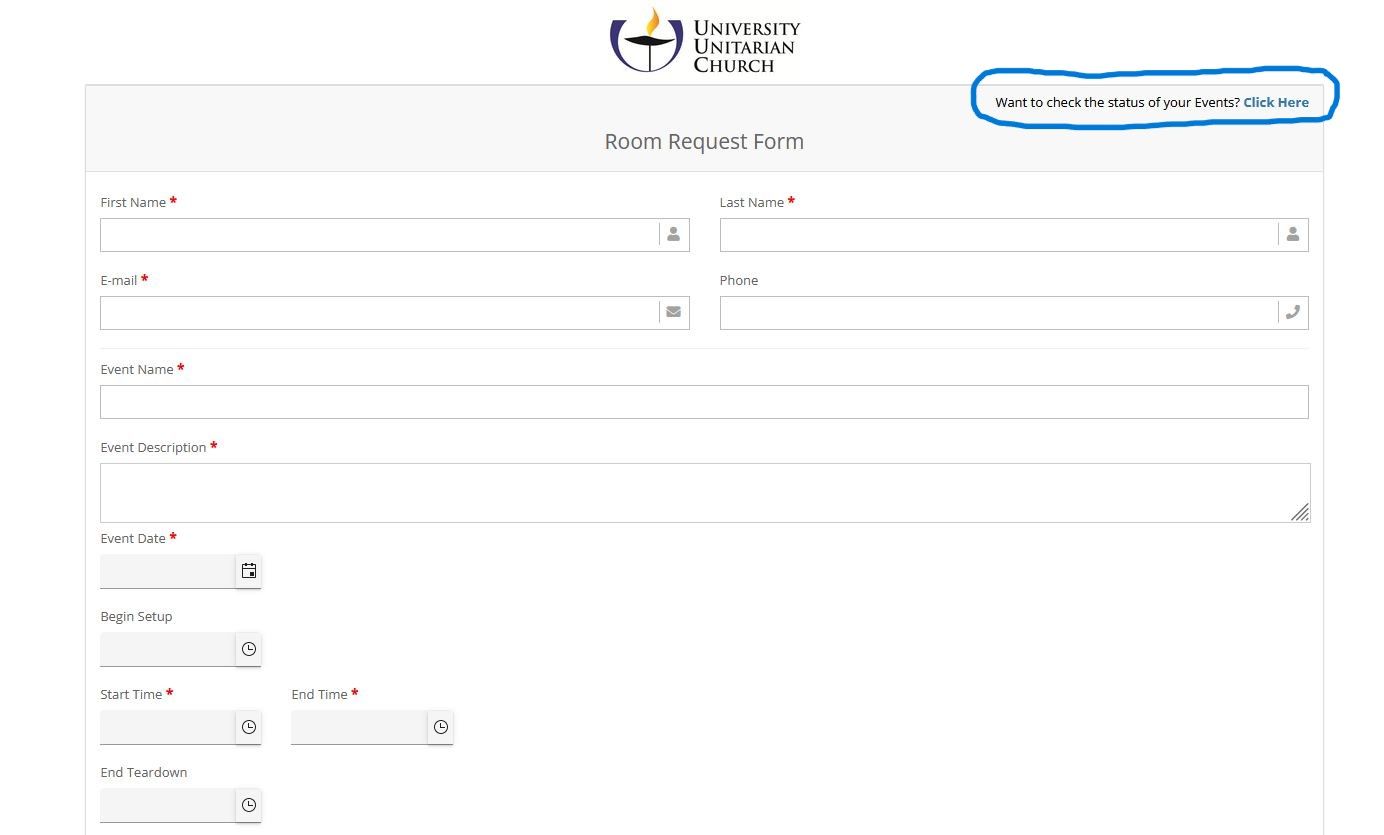
2. Next, enter the email you used to book the event in the search box
3. Click the blue 'Search' button
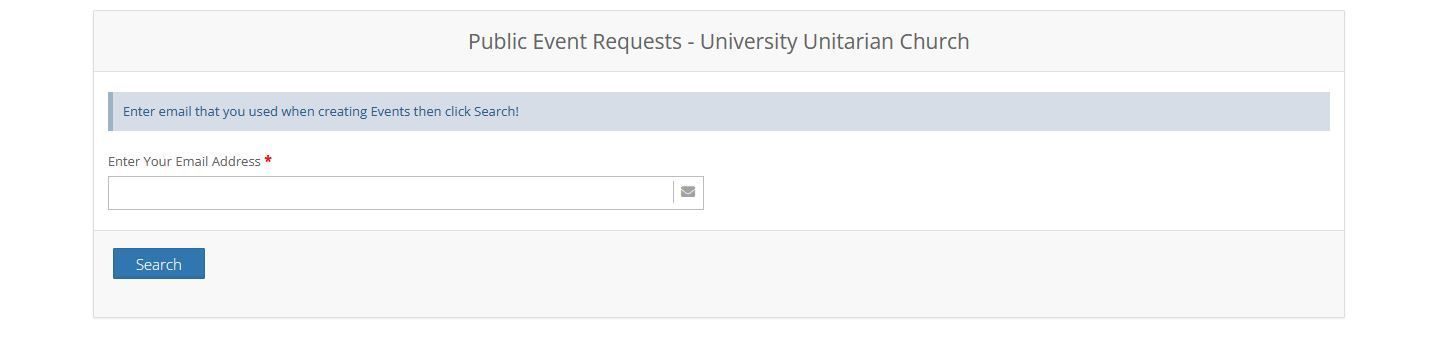
Your requested events should then appear in the next window
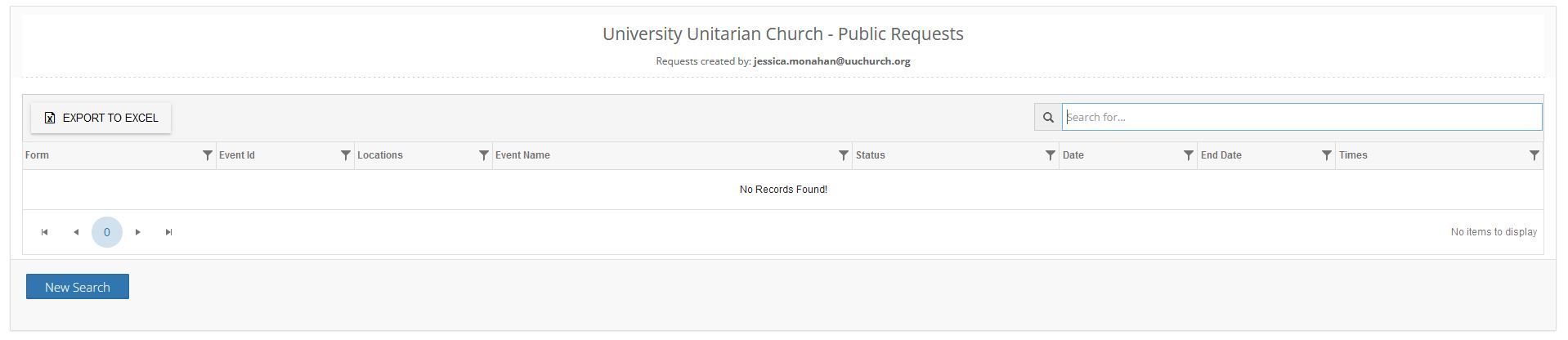
Questions? Need Help Filling Out The Form?
Call the Church Office at 206-525-8400 or email Jessica Monahan, Office Manager.